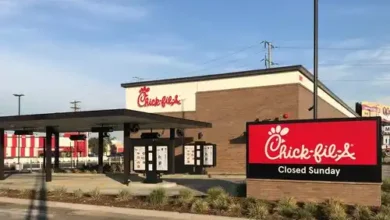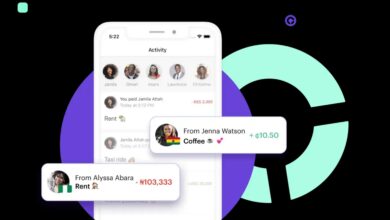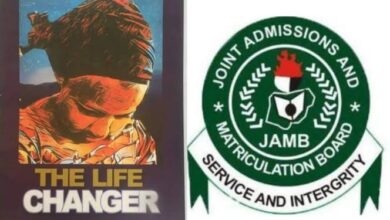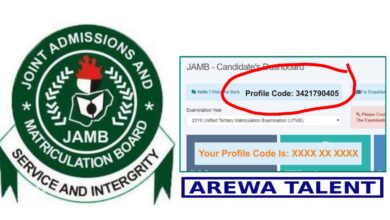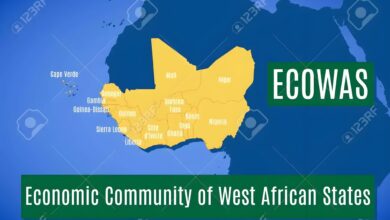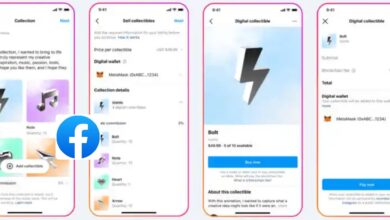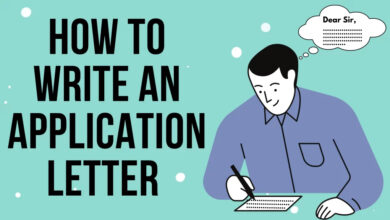How Can I Use Canva To Design – You Need To Know

How can I use Canva to design?
Canva has revolutionized the way people approach graphic design, offering a user-friendly platform that allows individuals, businesses, and organizations to create stunning visual content without the need for extensive design skills or expensive software. With Canva, you can design eye-catching social media posts, professional presentations, striking flyers, and much more. In this article, we will explore how you can use Canva to unleash your creativity and design captivating visuals.
1. Introduction
In today’s digital age, visual content plays a crucial role in communication and engagement. Whether you’re a marketer, blogger, educator, or simply someone who wants to create visually appealing designs, Canva provides a powerful and intuitive solution. With its vast collection of templates, customizable elements, and collaboration features, Canva has become a go-to tool for both beginners and professionals alike.
2. What is Canva?
Canva is a web-based graphic design platform that offers a wide range of features and tools for creating stunning visuals. It was founded in 2012 with the vision of empowering people to design effortlessly and has since grown into a global phenomenon, serving millions of users worldwide. Canva provides a simplified and intuitive interface that allows users to bring their creative ideas to life with ease.
3. Significance of Canva in Designing
– Easy-to-use Interface
One of the key advantages of Canva is its user-friendly interface. Even if you have no prior design experience, you can quickly grasp the basics and start creating visually appealing content. The drag-and-drop functionality makes it simple to add elements, customize designs, and experiment with different layouts.
– Wide Range of Templates
Canva offers an extensive collection of professionally designed templates for various purposes. Whether you need a social media post, business card, resume, or even an album cover, Canva has you covered. The templates provide a solid foundation for your designs and can be easily customized to match your unique style and brand.
– Customization Options
Canva allows you to personalize your designs with a wide range of customization options. You can adjust colors, fonts, and sizes to align with your branding. Additionally, Canva offers a library of free and premium elements such as icons, illustrations, and photos that can be incorporated into your designs, giving them a professional touch.
4. Getting Started with Canva
To start using Canva, you’ll need to create an account. Simply visit the Canva website and sign up using your email address or social media accounts. Once you’re signed in, you’ll be greeted by the Canva dashboard, which serves as your central hub for all design-related activities.
Navigating the dashboard is a breeze, with clear sections for creating designs, accessing templates, and managing your projects. Take some time to familiarize yourself with the layout and design tools available, as they will be your creative arsenal throughout your Canva journey.
5. Designing with Canva
Now that you’re acquainted with the basics, let’s delve into the process of designing with Canva. Follow these steps to create visually stunning graphics:
– Choosing a Design Type
Canva offers a wide variety of design types, including social media posts, presentations, posters, flyers, and more. Identify the purpose of your design and select the appropriate design type from the options available.
– Selecting Templates
Once you’ve chosen your design type, Canva presents you with a plethora of templates to choose from. Browse through the extensive collection and select a template that resonates with your vision. Templates provide a solid foundation and can be fully customized to suit your needs.
– Customizing Designs
With Canva, customization is key. After selecting a template, you can modify various elements such as text, images, colors, and layouts. Canva’s intuitive interface makes it easy to experiment and fine-tune your design until it meets your expectations.
– Adding Elements and Text
To enhance your design further, Canva offers a wide range of elements and text options. You can add icons, shapes, lines, and illustrations to make your design visually appealing and engaging. Incorporate relevant text by choosing from Canva’s selection of fonts or by uploading your own.
– Using Canva’s Photo Library
Canva provides access to an extensive library of high-quality photos and images. You can search for specific visuals within the library and incorporate them into your designs seamlessly. This feature eliminates the need for external image sourcing and ensures your designs are visually striking.
– Incorporating Branding
Maintaining consistency with your brand is essential, and Canva makes it easy to incorporate your brand elements into your designs. Customize colors, fonts, and upload your logo to ensure your visuals align with your brand identity.
– Collaborating with Others
If you’re working on a design project with a team, Canva offers collaboration features that facilitate seamless teamwork. You can invite team members to edit, provide feedback, and work together on designs, making it an ideal tool for businesses and organizations.
6. Advanced Features and Tips
As you become more proficient with Canva, you can explore advanced features to elevate your designs even further. Consider the following tips:
– Upgrading to Canva Pro
Canva offers a free plan with a vast array of features, but for additional benefits such as access to premium elements, advanced design tools, and team functionalities, you may want to consider upgrading to Canva Pro. The subscription unlocks a world of possibilities for professionals and businesses.
– Accessing Premium Elements
Canva Pro provides access to a broader selection of premium elements, including stock photos, illustrations, and icons. These high-quality assets can add a professional touch to your designs and help you stand out from the crowd.
– Creating Presentations and Videos
Did you know Canva allows you to create dynamic presentations and videos? With Canva’s presentation and video tools, you can transform your designs into engaging slideshows or animated videos, making your content more interactive and captivating.
– Designing for Social Media
Social media is a powerful platform for visual communication, and Canva understands its significance. Canva offers pre-sized templates for various social media platforms, allowing you to design eye-catching posts, covers, and stories that resonate with your audience.
– Using Canva for Print Materials
Beyond the digital realm, Canva can also be used for designing print materials. Whether you need business cards, flyers, brochures, or invitations, Canva provides templates and customization options that cater to your print design needs.
7. Saving, Downloading, and Sharing Designs
Once you’re satisfied with your design, Canva offers various options for saving, downloading, and sharing your work. You can save your designs within Canva for future editing or download them in different file formats, such as JPEG, PNG, or PDF. Additionally, you can share your designs directly through social media, email, or by generating a shareable link.
8. Integrations and Extensions
To enhance your workflow, Canva integrates with several popular tools and platforms. Whether you’re using Canva within a team collaboration tool like Slack or integrating it with social media scheduling platforms, these integrations streamline your design process and improve efficiency. Additionally, Canva offers browser extensions and plugins for easier access and quicker design iterations.
9. Canva on Mobile Devices
For those who prefer designing on the go, Canva offers a mobile app available for iOS and Android devices. The Canva app provides a seamless experience, allowing you to create, edit, and share designs right from your smartphone or tablet. This flexibility ensures you can design whenever and wherever inspiration strikes.
10. Canva for Business and Education
Canva offers additional features tailored specifically for businesses and educational institutions. Canva for Business provides advanced team functionalities, brand management tools, and access to premium elements. On the other hand, Canva for Education offers educational templates, collaborative features for students and teachers, and a safe learning environment.
11. Tips for Effective Designing with Canva
To create visually stunning designs that captivate your audience, consider the following tips:
– Consistency in Design
Maintaining consistency in your designs is crucial for building a recognizable brand. Use consistent fonts, colors, and imagery across your designs to establish a cohesive visual identity.
– Using Fonts and Colors Wisely
Fonts and colors play a vital role in conveying your message effectively. Choose fonts that are easy to read and align with your brand personality. Similarly, select colors that evoke the desired emotions and complement your design.
– Designing for Accessibility
Designing with accessibility in mind ensures your content can be enjoyed by a wider audience. Use sufficient color contrast, alt text for images, and consider readability for individuals with visual impairments.
– Seeking Inspiration and Feedback
Design is a continuous learning process, and seeking inspiration is key to staying creative. Explore Canva’s design community, browse through design resources, and seek feedback from peers to improve your skills and create impactful designs.
12. Conclusion
Canva has democratized graphic design, making it accessible to individuals and businesses of all skill levels. With its intuitive interface, extensive library of templates, and customization options, Canva empowers users to create visually stunning designs that resonate with their audience. Whether you’re a social media marketer, entrepreneur, student, or creative professional, Canva provides the tools you need to unleash your creativity and bring your ideas to life.
13. FAQs
Q: Can I use Canva for commercial purposes?
A: Yes, Canva can be used for commercial purposes. Canva offers a range of licensing options, including free and paid elements, to suit your specific needs.
Q: How much does Canva cost?
A: Canva offers both free and paid plans. The free plan provides access to a wide range of features, while Canva Pro, the paid subscription, offers additional benefits and advanced tools. Pricing details can be found on the Canva website.
Q: Can I collaborate with others on Canva?
A: Yes, Canva provides collaboration features that allow you to invite team members, clients, or colleagues to collaborate on designs. This feature is particularly useful for businesses and organizations working on design projects together.
Q: Can I upload my own images to Canva?
A: Absolutely! Canva allows you to upload your own images and incorporate them into your designs. This ensures you can maintain your unique visual style and branding.
Q: Can I cancel my Canva subscription anytime?
A: Yes, you can cancel your Canva subscription at any time. If you cancel during a paid subscription period, you’ll retain access to the paid features until the end of the billing cycle.
14. Get Access Now
To start your creative journey with Canva and unlock a world of design possibilities, visit the following link:
Get Access Now: https://bit.ly/J_Umma