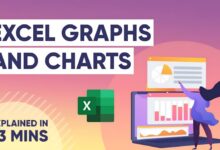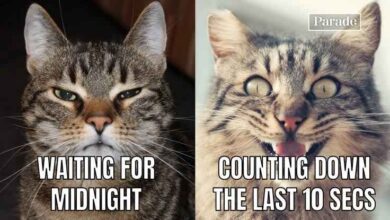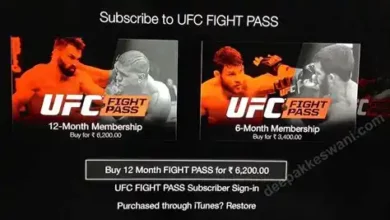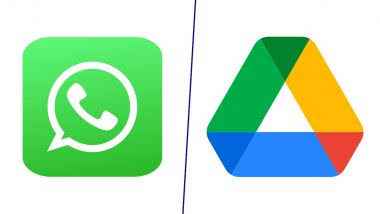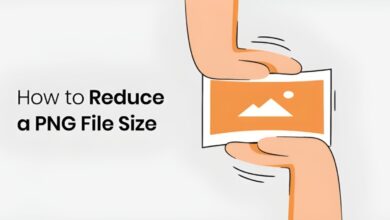How to Design a Logo on Canva for Free: A Comprehensive Guide to Make a Professional Business Logo Design

Creating a professional logo for your business or personal brand can be a daunting task, especially if you’re not a designer or don’t have the budget to hire one. However, with Canva, a user-friendly graphic design tool, you can design a logo for free without any prior design experience. This comprehensive guide will walk you through the process of making a professional logo design on Canva, using its free logo templates and other design elements.
Introduction to Canva
Canva is a powerful, user-friendly graphic design tool that allows you to create stunning visuals for your business or personal brand. With its wide range of templates and design elements, Canva makes it easy for anyone to create professional-looking logos, social media graphics, presentations, and more. The best part is that you can design a logo on Canva for free, with the option to upgrade to a Pro account for access to additional features and resources.
Setting Up Your Canva Account
To get started with Canva, you’ll need to create an account. Follow these simple steps:

- Visit the Canva website.
- Sign up using your Google, Facebook, or email account.
- Choose the type of account you want to create (Free, Pro, or Enterprise).
- Complete your profile and preferences.
Once you’ve set up your Canva account, you can start designing your logo.
Understanding Your Logo Needs
Before you dive into the design process, it’s important to understand what you want your logo to represent. Consider the following questions:
- What is the purpose of your logo?
- What style and colors do you have in mind?
- Are there other logos that inspire you?
- What elements do you want to include (e.g., text, icons, shapes)?
Taking the time to envision the final product and understanding your logo’s objectives will save you time and effort during the design process.
Choosing the Right Template
Canva offers a vast library of free logo templates, organized by industry and style. To find the perfect template for your needs, follow these steps:

- Click on “Templates” in the main menu.
- In the search bar, type “logo” and press Enter.
- Browse the available templates, or use the filters to narrow down your options.
- Hover over a template to see if it’s free (marked with “Free”) or available for Pro users only (marked with a crown icon).
- Click on a template to open it in the Canva editor.
Remember, you can always customize the template to better suit your vision and brand identity.
Customizing Colors and Fonts
Consistency is key when it comes to your brand’s colors and fonts. Be sure to use the same one or two colors and fonts across all marketing materials, including your logo, website, business cards, and social media. Here’s how to customize colors and fonts in Canva:
Colors
- Click on an element in your logo (e.g., icon, shape, or text).
- Click on the color palette icon at the top of the editor.
- Choose a color from Canva’s selection or enter a custom color code.
- Click “Change all” to apply the color to the entire element.
Fonts
- Double-click on the text in your logo.
- Use the dropdown menu at the top of the editor to select a font.
- Limit your logo to two fonts to avoid clutter and maintain consistency.
Working with Icons and Text

Incorporating icons and text in your logo can help communicate your brand’s message and make it more memorable. Here’s how to work with icons and text in Canva:
- Click on “Elements” in the main menu.
- Search for a specific icon or browse the available categories.
- Drag and drop the icon onto your logo canvas.
- Double-click on the text in your logo to edit the content and format.
- Use the toolbar at the top of the editor to adjust the size, alignment, and other properties of the text and icons.
Remember, simplicity is key when it comes to logo design. Avoid adding too many elements or using overly complex icons and fonts.
Creating Different Versions and Sizes
To ensure your logo is versatile and adaptable to various platforms, it’s essential to create different versions and sizes. Consider creating the following variations:
- A grayscale or black-and-white version
- A version with just the icon or text
- A square or rectangular version
- Inverted color versions
To create multiple sizes, you can use Canva’s Magic Resize feature (available in the Pro version) or manually resize your logo in a new document with custom dimensions.
Adding Depth and Dimension

To make your logo stand out and appear more dynamic, try adding depth and dimension using the following techniques:
- Overlap elements: Layer elements on top of each other to create a sense of depth.
- Use gradients: Incorporate gradient elements in your logo to add a sense of dimension and movement.
- Add outlines or shadows: Create a subtle outline or shadow effect on text and icons to make them pop against the background.
Experiment with these techniques to find the perfect balance between depth, dimension, and simplicity in your logo design.
Saving and Downloading Your Logo
Once you’re satisfied with your logo design, it’s time to save and download it. Follow these steps:
- Click on “File” in the main menu and select “Save.”
- Click on the “Download” button at the top right corner of the editor.
- Choose the file format (e.g., PNG, JPG, or PDF) and quality.
- If you need a transparent background, select the “Transparent background” option (note: this is a paid feature).
- Click “Download” to save your logo to your computer.
Using Your Logo on Various Platforms
Now that you’ve created a professional logo design on Canva, it’s time to start using it across your marketing channels. Here are some ideas on where to incorporate your logo:
- Website and blog
- Social media profiles and cover images
- Email signatures
- Business cards and stationery
- Promotional materials (e.g., brochures, flyers, banners)
By using your logo consistently across all platforms, you’ll create a strong and cohesive brand identity that leaves a lasting impression on your audience.
Final Thoughts
Designing a logo on Canva for free is a simple, straightforward process that empowers you to create a professional-looking logo for your business or personal brand. With its user-friendly interface, extensive library of templates and design elements, and customization options, Canva is the perfect tool for anyone looking to create a memorable logo that reflects their brand identity. Give it a try and see how Canva can help elevate your brand’s visual presence on various platforms.