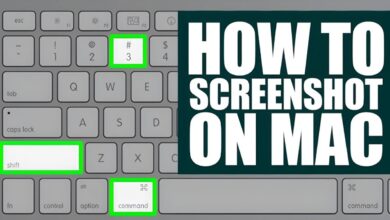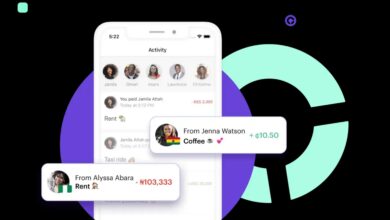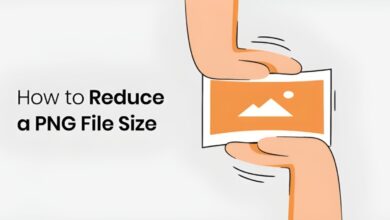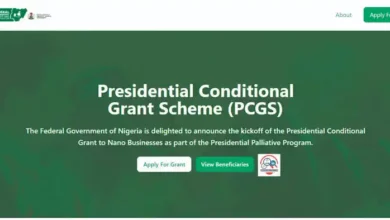Easy way To Add Subtitles To Videos, Movies, Series & Season Films

In this article we shall be looking at how to add subtitles to a video or movies. Most people do not know it is actually possible to add subtitle to any movie.
Many times we watch movies which it becomes too difficult to follow all the words being said, often times some movies are in different languages and we would have to add a subtitle to understand what is being said in our own languages.
One easy way to add subtitle to any movie is by using searching and downloading for the SRT files on Google.
How To Download, Import and Use Movie subtitles & Captions
Here are some quick and easy steps to add subtitles to your video or movie:
- First, you need to create or obtain a subtitle file for your video. The most common subtitle file format is the SubRip Subtitle (.srt) file.
- Open your video player and load the video you want to add subtitles to. Most video players including VLC, Windows Media Player, and QuickTime support subtitle files.
- Once the video is loaded, simply drag and drop the subtitle file into the video player window. Some video players may require you to manually load the subtitle file by going to the “Subtitle” or “Captions” menu and selecting “Add subtitle file”.
- If the subtitle file is in sync with the video, then you’re good to go! If not, you can try adjusting the subtitle delay in your video player. Most video players will have an option to adjust the subtitle delay under the “Subtitle” or “Captions” menu.
- Finally, if you want to permanently embed the subtitles into the video, you can use a video editing software such as Adobe Premiere or Final Cut Pro. Simply import the video and subtitle files into the software, and then export the video with the embedded subtitles.
And that’s it! With these simple steps, you can easily add subtitles to your video or movie, watch and enjoy.
Here’s a more detailed guide on how to add subtitles to videos, movies, series, and season films from popular applications:
How to Add subtitle Using VLC media player:
- Open VLC media player and load the video you want to add subtitles to.
- Go to the “Subtitle” menu and click on “Add Subtitle File”.
- Select the subtitle file you want to use and click “Open”.
- If the subtitle file is in sync with the video, then you’re good to go! If not, you can adjust the subtitle delay by going to “Tools” > “Track Synchronization” > “Subtitle track synchronization”.
- If you want to permanently embed the subtitles into the video, go to “Media” > “Convert/Save”, select the video file, click “Edit selected profile”, go to the “Subtitles” tab, select “Embed subtitles in video”, and click “Save”.
How to Add subtitle Using Windows Media Player:
- Open Windows Media Player and load the video you want to add subtitles to.
- Right-click on the video and select “Lyrics, captions, and subtitles” > “On if available”.
- If the subtitle file is in sync with the video, then you’re good to go! If not, you can adjust the subtitle delay by going to “Play” > “Lyrics, captions, and subtitles” > “Caption settings”.
- If you want to permanently embed the subtitles into the video, you need to use a third-party video editing software.
How to Add subtitle Using QuickTime Player:
- Open QuickTime Player and load the video you want to add subtitles to.
- Go to “View” > “Show Subtitles”.
- If the subtitle file is in sync with the video, then you’re good to go! If not, you can adjust the subtitle delay by going to “Window” > “Show Movie Inspector” > “Subtitles”.
- If you want to permanently embed the subtitles into the video, you need to use a third-party video editing software.
How to Add subtitle Using Netflix:
- Open Netflix and play the video you want to add subtitles to.
- Click on the “Subtitles” icon and select the subtitle language you want to use.
- If the subtitle file is in sync with the video, then you’re good to go! If not, you can adjust the subtitle delay by going to the video player settings.
- You cannot permanently embed the subtitles into the video using Netflix.
And that’s it! With these simple steps, you can easily add subtitles to your videos, movies, series, and season films from popular applications.