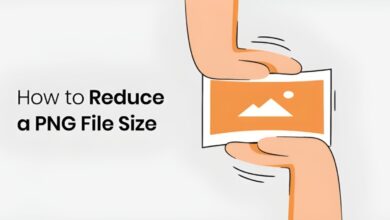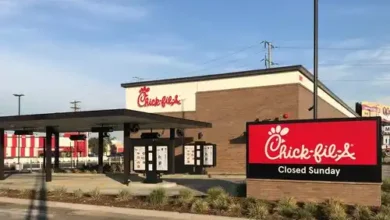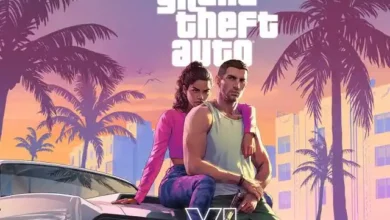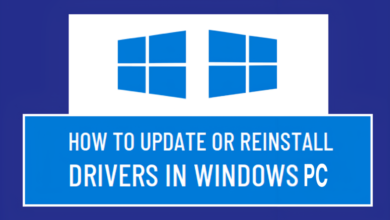How to Get or Use Canva Pro Free License (Full Guide)

In today’s digital era, having access to professional design tools can make a significant difference in your content creation journey. Canva, a popular graphic design platform, has become an essential tool for many businesses, freelancers, and students. With its easy-to-use interface and plethora of templates and design elements, Canva has made designing accessible to everyone. However, the free version of Canva has its limitations, and upgrading to Canva Pro can unlock numerous features and resources that can enhance your designs. In this comprehensive guide, we will explore how to get and use Canva Pro for Free License, focusing on the Canva Pro free for students and various other methods.
1. Introduction to Canva and Canva Pro
Canva is a user-friendly graphic design platform that allows users to create stunning visuals, social media posts, presentations, and other design materials with ease. Its free version provides access to a wide range of templates, fonts, and design elements, making it suitable for beginners and professionals alike.

However, for those seeking more advanced features and a larger library of resources, Canva Pro is the ideal choice. The Canva Pro plan offers unlimited storage, access to premium design assets, advanced collaboration tools, and much more. Despite its numerous benefits, the Canva Pro subscription comes with a cost. This guide will explore various methods on how to get and use Canva Pro for Free License, with a focus on the Canva Pro free for students and other alternative methods.
2. Benefits of Having a Canva Pro Account

Upgrading to Canva Pro provides users with numerous features and benefits that can enhance their design experience. Some of the key benefits of Canva Pro include:
- Unlimited Storage: Canva Pro users get unlimited storage for photos and assets, making it easier to manage and organize their design projects.
- Brand Kit: Canva Pro allows users to create a brand kit, which includes a collection of colors, fonts, and logos that can be used across all designs to maintain consistency.
- Magic Resize: This feature allows users to easily resize designs for different platforms, such as social media, without having to recreate them from scratch.
- Transparent Backgrounds: Canva Pro users can remove the background from images and make them transparent, enhancing the overall design quality.
- Team Collaboration: Canva Pro allows teams to collaborate on designs, share designs, and leave comments for each other, improving workflow and communication.
- Access to Millions of Images: Canva Pro users have access to millions of images, graphics, and templates, providing a wealth of resources for their projects.
- Custom Templates: Canva Pro users can create and save their own custom templates, streamlining the design process.
- Priority Support: Canva Pro users have access to priority support, which means their inquiries are given priority and addressed faster than those of free users.
- Animation: Canva Pro users can create animated graphics and GIFs, adding a dynamic element to their designs.
- Export as GIF or MP4: Canva Pro users can export their designs as GIFs or MP4s, which can be used for social media and other digital platforms.

3. Who Can Benefit from Using Canva Pro
Canva is an invaluable tool for a wide range of individuals and professionals who require design resources. Some of the people who can benefit from using Canva Pro include:
- Business Owners
- Graphic Designers
- Branding Experts
- Social Media Managers
- Content Creators
- Content Writers
- Website Developers
- Copywriters
4. Types of Canva Accounts
There are two main types of Canva accounts:
- Canva Basic
- Canva Pro
Canva Basic
The Canva Basic account is a freemium account available to all users without any financial commitment. With this account type, users have limited access to Canva features, templates, and design elements. Canva Basic is ideal for those who are new to the platform or have basic design needs.
Canva Pro
Canva Pro is a premium plan that offers users access to a wealth of features and resources, including premium images, videos, unlimited storage, and assets. The Canva Pro plan is suitable for those who require advanced design capabilities, as well as businesses and professionals seeking a more comprehensive design toolkit.
5. How to Get a Canva Pro Free License for Students and Teachers
Canva offers a special program called Canva for Education, which provides Canva Pro for free to eligible students and teachers. To access Canva Pro for free as a student or teacher, you must have an official school or university email address that can be verified by Canva.
Here’s how to get Canva Pro free for students and teachers:
- Visit the Canva for Education website.
- Sign up using your school or university email address.
- Verify your email address by clicking on the link sent to your inbox.
- Complete the registration process, and you will gain access to Canva Pro for free.
Remember that you must have a valid .edu email address to qualify for Canva Pro free for students and teachers.
6. Alternative Methods to Get Canva Pro for Free
If you are not a student or teacher, there are still alternative methods to get Canva Pro for free.
Canva Affiliate Program
Canva offers an affiliate program that allows users to earn up to 80% of the subscription fee, which can be used to purchase a Canva Pro plan. To participate in the Canva affiliate program, you need to invite friends or colleagues to join Canva using your unique referral link. By referring new users to Canva, you can earn credits that can be used to upgrade to Canva Pro.

Canva Pro Free Trial
Canva offers a 30-day free trial of Canva Pro, allowing users to test the premium features without any financial commitment. To activate the Canva Pro free trial, sign up for a Canva account and enter your payment information. Users are not charged until after the free trial period ends, and they can cancel at any time during the trial to avoid being charged.
7. How to Unlock Canva Pro Features and Benefits
Once you have obtained a Canva Pro free license, you can unlock and utilize the various features and benefits of the platform. Here are some tips on how to make the most of your Canva Pro account:
- Explore the extensive library of premium images, graphics, and templates to find the perfect elements for your designs.
- Take advantage of the Magic Resize feature to quickly adapt your designs for different platforms and purposes.
- Use the Brand Kit to maintain consistency across all your designs by saving your brand’s colors, fonts, and logos.
- Collaborate with your team members on design projects, share your work, and leave comments for improved communication and efficiency.
- Use the animation feature to create dynamic visuals and GIFs that capture your audience’s attention.
8. Frequently Asked Questions (FAQs)
1. How do I get Canva Pro for free?
To get Canva Pro for free, you can either sign up as a student or teacher with a valid .edu email address or explore alternative methods such as the Canva affiliate program or the Canva Pro free trial.
2. Is Canva Pro free for students?
Yes, Canva Pro is free for students who have a valid .edu email address. By signing up through the Canva for Education program, students can access Canva Pro features without any cost.
3. How do I get a Canva Pro free license if I am not a student or teacher?
You can try alternative methods such as participating in the Canva affiliate program or signing up for the Canva Pro free trial to access Canva Pro features for free.
9. How to Cancel Your Canva Pro Subscription

If you wish to cancel your Canva Pro subscription, follow the steps below based on your device:
How to Cancel Canva Pro Subscription on Computer
- Log in to your Canva account with premium features.
- Navigate to Account Settings.
- Click on Billing & Plans.
- On your Canva plan, select the three dots (More actions).
- Finally, select Request Cancellation.
How to Cancel Canva Pro Subscription on Mobile Web
- Log in to your Canva account with premium features.
- From the home screen, click on the menu icon.
- Next, click Settings.
- Tap Billing & Plans.
- On your plan, tap the horizontal dots (…).
- Lastly, click Request Cancellation.
How to Cancel Canva Pro Subscription on Android App
- On your device, launch the Google Play app.
- On the top corner, click your account icon. Make sure you are signed in to the right Google Account.
- Click Payments & subscriptions.
- Select Subscriptions to see your active subscriptions.
- Click Canva, then Cancel Subscription.
- Confirm to cancel.
How to Cancel Canva Pro Subscription on iOS App
- On your iOS device, launch the Settings app.
- Click your name.
- Next, tap Subscriptions. But if you don’t see it, tap iTunes & App Store instead.
- Proceed to click your Apple ID, then View Apple ID.
- Sign in and scroll down to Subscriptions, then click Subscriptions.
- Finally, click Canva, then Cancel Subscription.
Remember that uninstalling the Canva app doesn’t cancel your subscription plan.
10. Conclusion
In conclusion, Canva Pro offers numerous features and benefits that can significantly enhance your design capabilities. While the premium plan comes with a cost, there are various methods to access Canva Pro for free, particularly for students and teachers. By following the steps outlined in this comprehensive guide, you can unlock the full potential of Canva and elevate your designs to new heights. Happy designing!