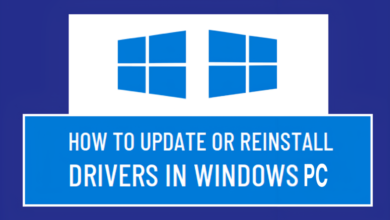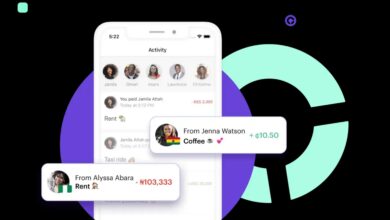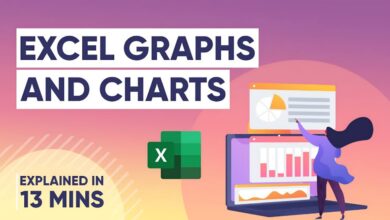5 Simple Steps to Fix Corrupted Files on Your Android and iPhone

As a tech enthusiast, I know how frustrating it can be to have corrupted files on your Android or iPhone device. Corrupted files can cause you to lose important data and can even lead to system crashes. In this blog post, I will be sharing with you 5 simple steps to fix corrupted files on your Android and iPhone.
Introduction to Corrupted Files on Android and iPhone Devices
Corrupted files occur when the data within a file is altered in some way, making it unusable by the system or application that is trying to access it. This can happen for a variety of reasons, including virus attacks, software glitches, or hardware malfunctions.
When a file becomes corrupted, it can cause a range of problems, from the inability to open or save the file, to system crashes and data loss. It’s important to know the signs of corrupted files so that you can take action before it’s too late.
Causes of Corrupted Files
There are many factors that can contribute to the corruption of files on your Android or iPhone device. Some of the most common causes include:
- Virus attacks: Malicious software can infect your device and corrupt files, making them unusable.
- Software glitches: Bugs in software or apps can cause files to become corrupted.
- Hardware malfunctions: Issues with your device’s hardware, such as a failing hard drive, can lead to file corruption.
- Power failures: If your device shuts down unexpectedly, it can cause files to become corrupted.
Signs of Corrupted Files
It’s important to be aware of the signs of corrupted files so that you can take action before it’s too late. Some of the most common signs of corrupted files include:
- Inability to open or save a file
- Error messages when trying to access a file
- Slow performance or crashes when accessing certain files or applications
- Missing or incomplete data within a file
If you notice any of these signs, it’s important to take action to fix the corrupted files on your device.
How To Fix Corrupted Files On Android
If you have corrupted files on your Android device, here are 5 simple steps to fix them:
- Restart your device: Sometimes a simple restart can fix the issue. Power off your device and then turn it back on.
- Clear cache: Clearing the cache of the app that is having issues can sometimes fix the problem. Go to Settings > Apps > [app name] > Storage > Clear Cache.
- Use a file repair app: There are many apps available on the Google Play Store that can repair corrupted files. Some popular options include DiskDigger, EaseUS MobiSaver, and Remo Repair.
- Use a file recovery tool: If the corrupted file is important and you need to recover it, you can use a file recovery tool like Dr. Fone or EaseUS MobiSaver.
- Factory reset: As a last resort, you can perform a factory reset on your device. This will erase all data on your device, so make sure to back up your important files first.
How To Fix Corrupted Files On iPhone
If you have corrupted files on your iPhone, here are 5 simple steps to fix them:
- Restart your device: Sometimes a simple restart can fix the issue. Press and hold the power button until “slide to power off” appears. Slide to power off and then turn your device back on.
- Update iOS: Make sure that your device is running the latest version of iOS. Go to Settings > General > Software Update to check for updates.
- Use a file repair app: There are many apps available on the App Store that can repair corrupted files. Some popular options include Disk Drill, PhoneRescue, and TunesKit iOS System Recovery.
- Use iTunes: If you have a backup of the corrupted file on iTunes, you can try restoring it to your device using iTunes.
- Factory reset: As a last resort, you can perform a factory reset on your device. This will erase all data on your device, so make sure to back up your important files first.
Additional Tips for Preventing Corrupted Files
Prevention is always better than cure, so here are some additional tips for preventing corrupted files on your Android or iPhone device:
- Keep your device updated: Make sure that you are running the latest version of the operating system and that all apps are up to date.
- Use antivirus software: Install antivirus software on your device to protect it from malware and virus attacks.
- Avoid force-closing apps: Force-closing apps can cause instability and may lead to corrupted files.
- Use quality hardware: Use quality hardware, such as a reliable SD card, to reduce the risk of file corruption.
- Backup your data: Regularly back up your important data to an external hard drive or cloud storage service to protect against data loss.
Conclusion
In conclusion, corrupted files can cause a range of problems on your Android or iPhone device, from the inability to open or save files to system crashes and data loss. By following the 5 simple steps outlined in this blog post, you can fix corrupted files on your device and prevent future issues. Remember to take preventative measures, such as keeping your device updated and backing up your data, to reduce the risk of file corruption.