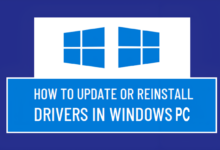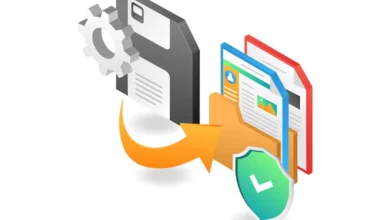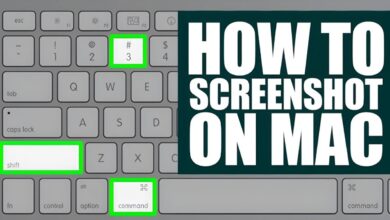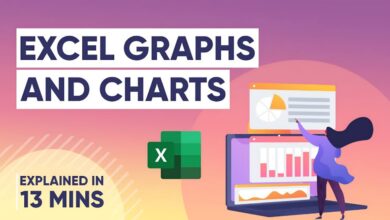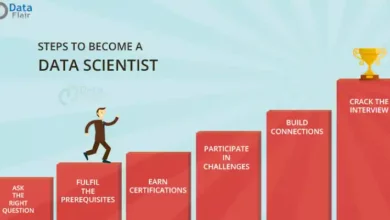How to Connect Your Device to the Laptop Hotspot

Wouldn’t it be great to access the internet on your device wherever you go? You can do that with a laptop hotspot.
Most modern laptops come with built-in hotspot technology. All you need to do is turn it on and you’ll have an instant access point for all of your other devices, such as smartphones, tablets, and smart home devices.
The process of connecting your device to the laptop hotspot is relatively simple. In this guide, we’ll walk you through all the steps necessary to get up and running in no time. We’ll cover things like setting up a secure connection, configuring settings for maximum performance, and troubleshooting any potential issues along the way.
By the end of this guide, you’ll have your device ready to take advantage of the convenience and flexibility that comes with connecting to a laptop hotspot. Let’s get started!
Overview of Hotspot Networks
Creating a Hotspot is a great way to get online without having to wait for public WiFi, or even search for one. But what exactly is a Hotspot? In simple terms, a Hotspot network is a wireless connection that you can use to access the internet with your laptop or device.
To create a Hotspot on your laptop and connect other devices to it, you’ll need to follow these steps:
- Activate your laptop’s connection manager. Depending on your computer and operating system, this will usually be done by pressing the Wi-Fi button on the keyboard or by selecting it from the system tray at the bottom right of the screen.
- Select “Create New Network” from the menu provided and enter the desired name of your hotspot in the space provided.
- Enter a password for your network in the field provided for enhanced security – make sure you remember this as you will need it when connecting other devices to your Hotspot.
- Click on “Create Network” and wait for a few seconds while Windows creates and connects to it automatically. Your laptop should now be broadcasting its own Wi-Fi hotspot network which you can connect other devices to.
See more information How to Turn and Use Your Laptop As Wireless Hotspot easily.
Connecting Your Device to Your Laptop’s Hotspot
Connecting your device to a laptop hotspot is a relatively simple process that, once complete, will give you a strong and reliable connection to the internet. To connect to your laptop’s hotspot, follow these steps:
- On the laptop that is acting as the hotspot, open up your system settings and go to ‘Wireless & network settings’.
- Select the type of network you want—’Wi-Fi’ or ‘Bluetooth’—and switch it on.
- You should now see the name of your laptop’s hotspot in the list of available networks displayed on your device’s screen. Select it and enter its password if required.
- Once connected, you can use your device to access websites and other online content as usual.
By following these steps, you can quickly and easily connect any device to a laptop hotspot for instant access to the wider internet wherever you may be!
Troubleshooting Tips for Connecting
It’s not always easy to connect your device to a laptop hotspot, so it’s important to know some troubleshooting tips. Here are a few tips that can help if you’re having trouble:
Check Your Wi-Fi Network
If you’re having trouble connecting, make sure that you are connected to the right Wi-Fi network and that your laptop is broadcasting the network. You may need to restart your laptop to ensure that it is broadcasting correctly.
Change Your Security Settings
If you’re still having connection issues, you may need to adjust the security settings on your device. You can usually find these settings in the advanced settings tab, which can be accessed by clicking on the relevant icon. Be sure to make any changes with care!
Reset Your Network Settings
If all else fails, resetting your network settings can often do the trick. This will undo any changes that have been made to your device, so make sure that you have any important information backed up beforehand.
By following these troubleshooting steps, you should be able to successfully connect your device to a laptop hotspot without any hassles!
Conclusion
Connecting your device to a laptop hotspot is a great way to give your device access to the web when you don’t have a Wi-Fi connection. With just a few simple steps, you can now easily be connected to the internet and enjoy the convenience of being online. Make sure you have all the necessary items such as the laptop with a Wi-Fi capable device and a USB cable, and that you follow the instructions carefully to set up the connection. You can now easily have access to the web and enjoy the convenience of the world wide web while on the go.