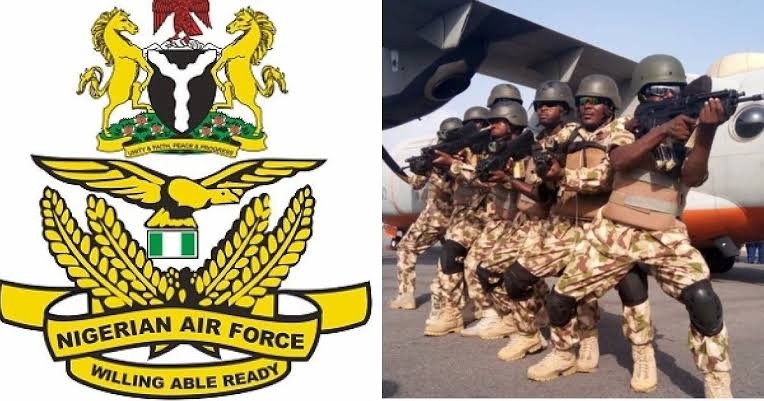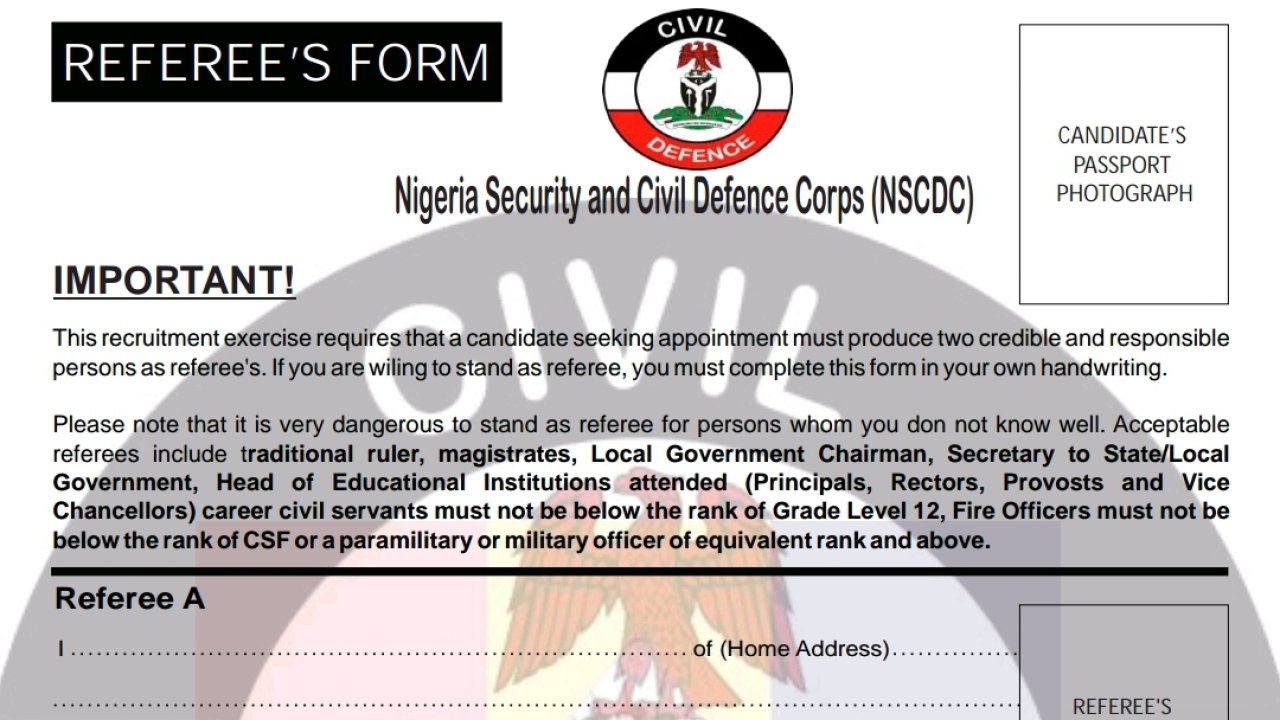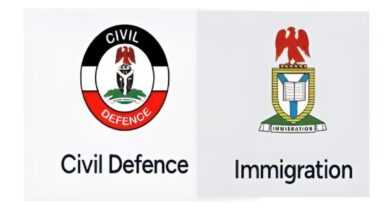NASIMS Biometric Software Download 2022 Link Portal | Direct Link to Download Npower Biometric Software

See the NASIMS Biometric Software Download 2022 Link Portal and how to successfully install it. The NPower Batch C recruitment is currently at it advanced stage and fingerprint enrollment is required via the NASIMS customized biometric software available at the NPower Biometric download link portal.
Npower Batch C2 Biometric Capturing Closing Date
The biometric enrollment exercise for Npower Batch C2 ends on Friday 27th May, 2022. Please endeavor to get yourself captured on or before the aforementioned date.
The NASIMS Biometric Software Download 2022 Link Portal
To download the biometric software, follow this link:
https://nasimsbiometric.blob.core.windows.net/enrollment/Publish.htm
Having Problems with the NASIMS NPower Biometric Software Download 2022?
There are other dependable to install before install the Nasims software. You must install the Microsoft .Net framework, before installing the biometric application. here are the download links:
- for 64bit Systems – https://dotnet.microsoft.com/download/dotnet/thank-you/runtime-desktop-5.0.6-windows-x64-installer
- for 32bit Systems – https://dotnet.microsoft.com/download/dotnet/thank-you/runtime-desktop-5.0.6-windows-x86-installer
How To Successfully Install The Application via NPower Biometric Software Download Link Portal
Below are 6 steps to install the NPower biometric fingerprint capture application successfully:
NASIMS Biometric Download Step 1 : N-Power Batch C applicants should Visit https://nasimsbiometric.blob.core.windows.net/enrollment/Publish.htm
NASIMS Biometric Download Step 2 : N-Power Batch C applicants should download and install Biometrics Prerequisite for either 64bit or 32bit A uandU digital persona Finger Print Scanner software.
This depends on the N-Power Batch C applicant’s operating system, NPower Batch C applicants should check their computer system properties to know if their Operating System OS is 64bit or 32bit.
NASIMS Biometric Download Step 3: N-Power Batch C applicant should download and install .NET Desktop Runtimes (please note that we have .NET ASP runtime which is meant for web hosting server and we also have .NET Desktop Runtime).
If an N-Power Batch C applicant mistakenly installs .NET ASP runtime it will not work, N-Power Batch C applicants have to read the instructions carefully and download .NET Desktop Runtime 64bit or 32bit version.
It is recommend that NPower Batch C applicant downloads the Installer instead of the Binary files. as the Installer would be easy for the N-Power Batch C applicant to install. The links below can be used to download the installer.
https://dotnet.microsoft.com/download/dotnet/thank-you/runtime-desktop-5.0.6-windows-x64-installer
https://dotnet.microsoft.com/download/dotnet/thank-you/runtime-desktop-5.0.6-windows-x86-installer
NASIMS Biometric Download Step 4: N-Power Batch C applicant should click on the “Install” button that displays after clicking the link below
https://nasimsbiometric.blob.core.windows.net/enrollment/Publish.htm
This should download a setup.exe (executable file). of 8kb size
NASIMS Biometric Download Step 5: The N-Power Batch C applicant should “double click” on the setup.exe file and install it.
N-Power Batch C applicants should please note that he or she must have an active internet connection before clicking on the setup.exe file. this will then connect to NASIMS (NPOWER) server, and prompt the N-Power Batch C applicant to download the offline software, when successfully downloaded, the icon will appear on your desktop/laptop interface.
NASIMS Biometric Download Step 6: The N-Power Batch C applicant should “double click” on the NASIMS icon on his or her desktop and login with his or her APPLICATION ID NUMBER and PASSWORD for verification.
Why is the NPower Biometric Download Link Portal Not Working?
ArewaTalent gathered that the Nasims Portal is slow in loading which is caused by too much traffic on the portal. There is nothing you can do from your end. Unfortunately you have to be patient and keep trying. The traffic pressure will soon calm! Alternatively, try to login early morning around 4:00am or 12 midnight when few people are on the site.